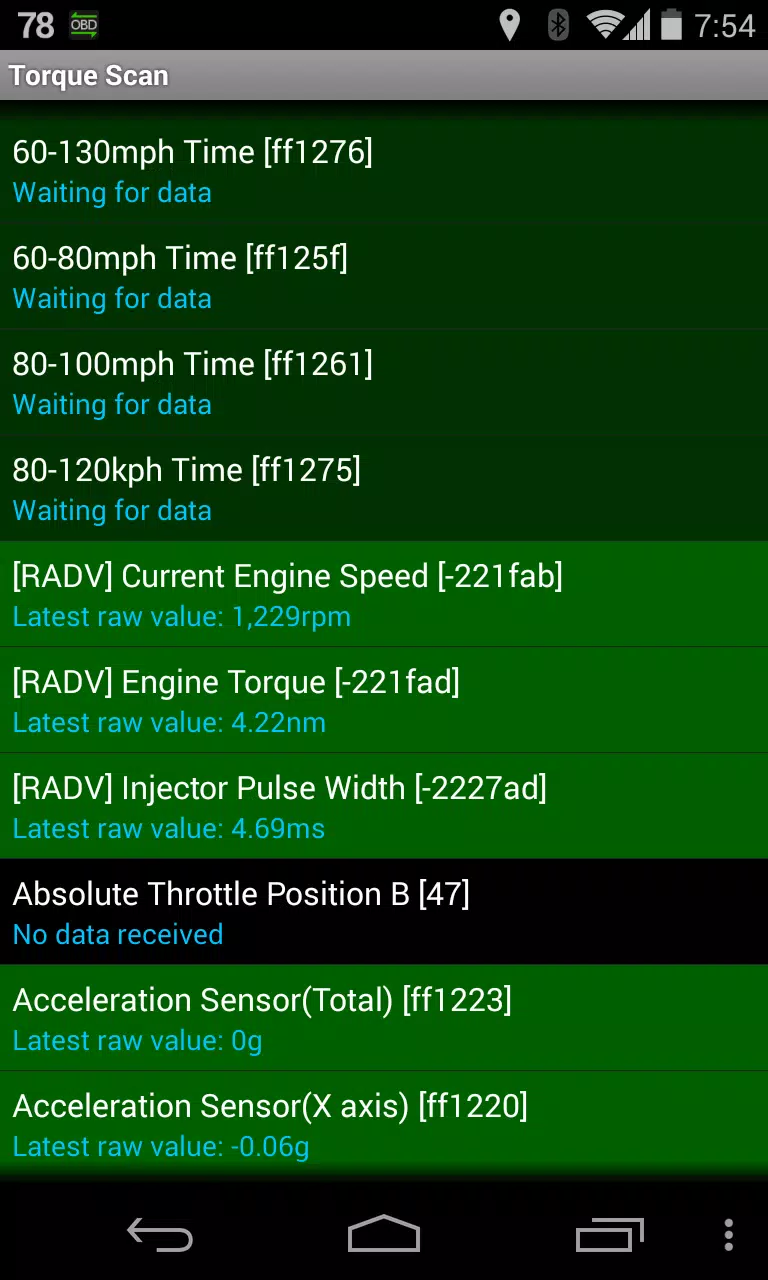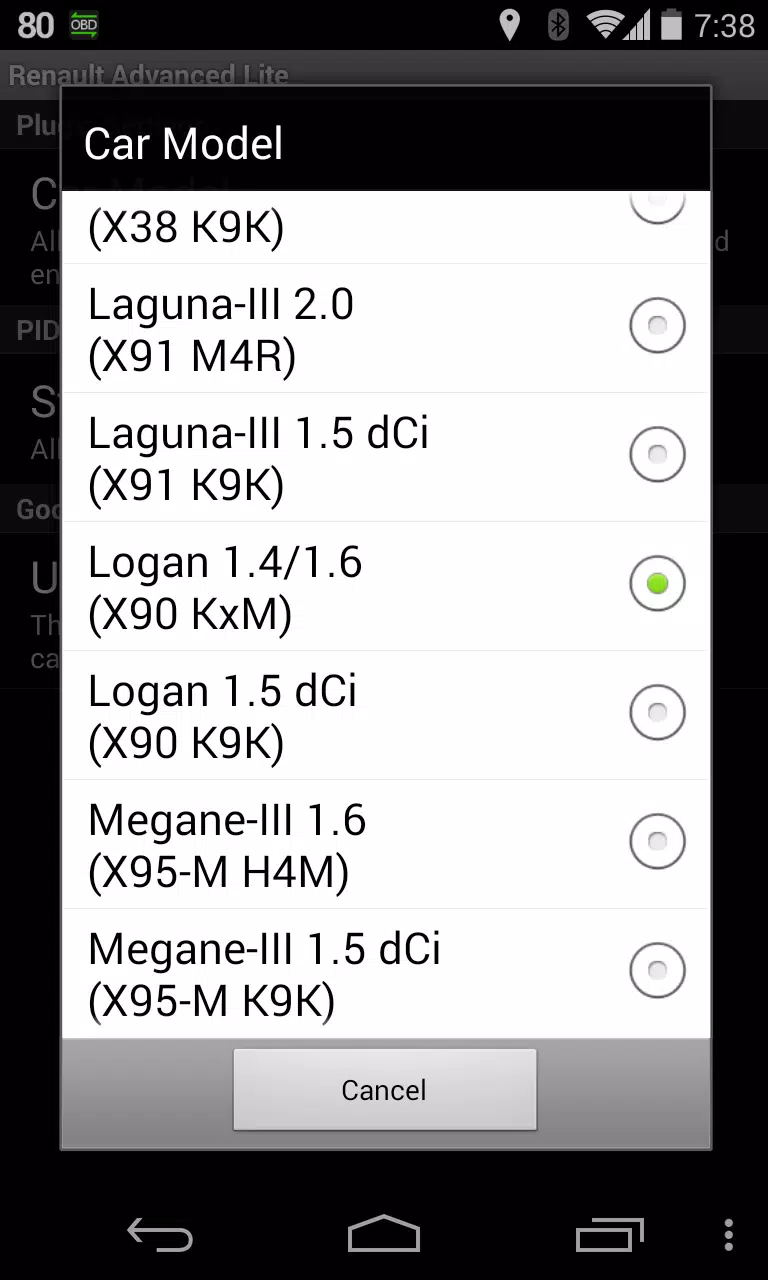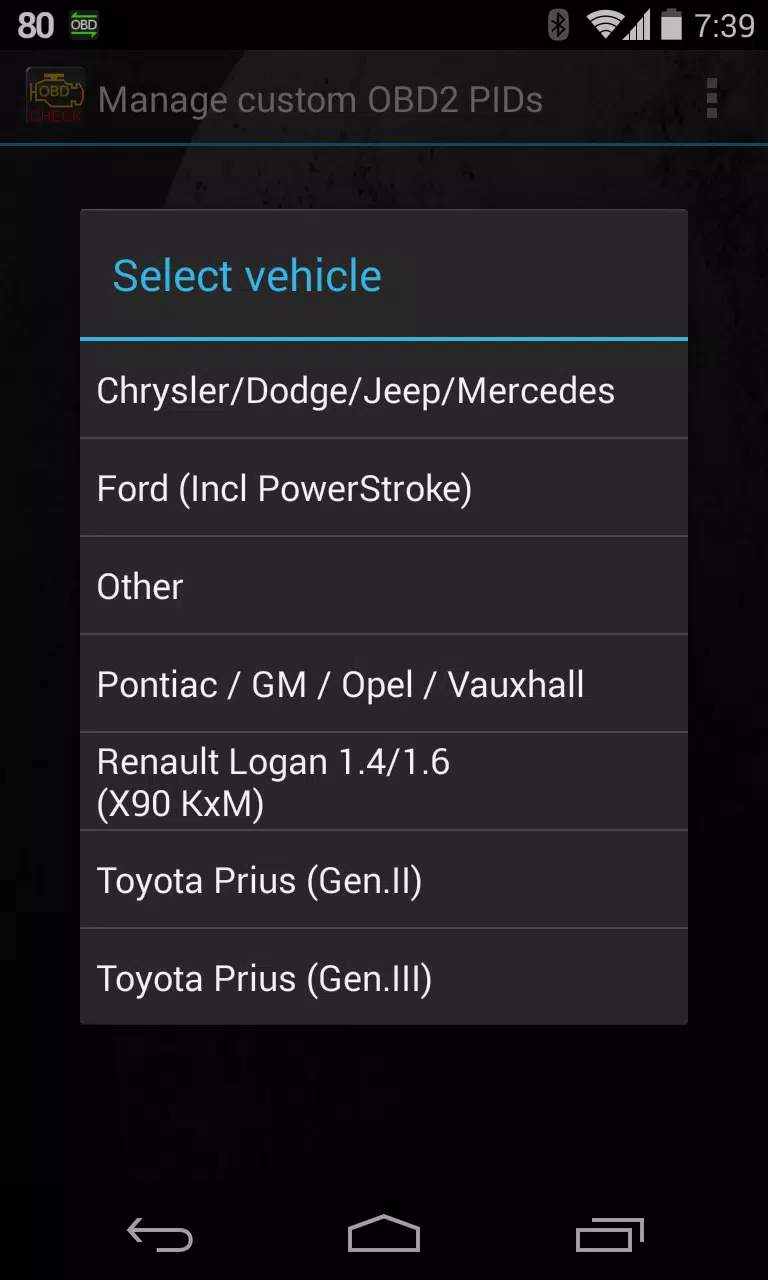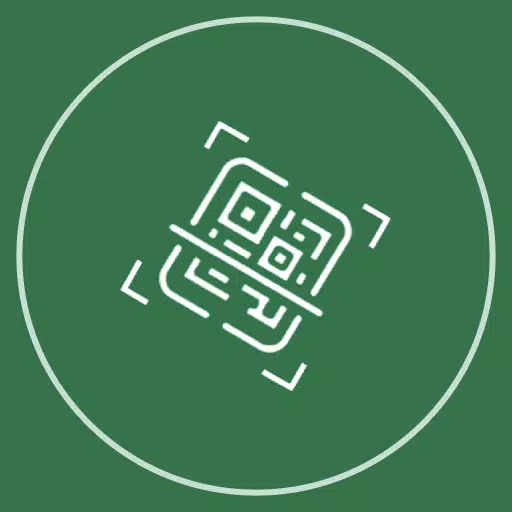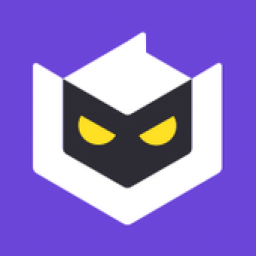Monitor specific RENAULT parameters by adding the Advanced LT plugin to Torque Pro. This plugin enhances your ability to monitor real-time engine advanced sensor data for RENAULT vehicles.
Advanced LT is a specialized plugin for Torque Pro that expands the PID/Sensor list with specific parameters tailored for RENAULT vehicles. You can try the plugin with a limited set of sensors before deciding to purchase. Please note that this version does not include calculated sensors such as Injector Duty Cycle (%).
PLEASE NOTE that while other RENAULT models and engines may be supported, the plugin has been tested exclusively on the following models/engines equipped with DiagOnCan (CANBUS ONLY):
- Captur 1.2 (X87 H5F)
- Captur 1.5 dCi (X87 K9K)
- Clio-III 1.6 (X85 KxM)
- Clio-III 1.5 dCi (X85 K9K)
- Duster 1.6 (X79 K4M)
- Duster 1.5 dCi (X79 K9K)
- Fluence 1.6 (X38 H4M)
- Fluence 1.5 dCi (X38 K9K)
- Laguna-III 2.0 (X91 M4R)
- Laguna-III 1.5 dCi (X91 K9K)
- Logan 1.4/1.6 (X90 KxM)
- Logan 1.5 dCi (X90 K9K)
- Megane-III 1.6 (X95-M H4M)
- Megane-III 1.5 dCi (X95-M K9K)
- Sandero 1.6 (B90 KxM)
- Sandero 1.5 dCi (B90 K9K)
- Scenic-III 1.6 (X95-S H4M)
- Scenic-III 1.5 dCi (X95-S K9K)
- Symbol 1.6 (L35 KxM)
For more detailed information about RENAULT engines, you can visit http://en.wikipedia.org/wiki/List_of_RENAULT_engines.
To use Advanced LT, you must have the latest version of Torque Pro installed on your device. This plugin is NOT a standalone application and will NOT function without Torque Pro.
Plugin Installation
- After downloading the plugin from Google Play, ensure it appears in your Android device's list of installed applications.
- Launch Torque Pro and click on the "Advanced LT" icon.
- Select the appropriate engine type and return to the Torque Pro main screen.
- Navigate to Torque Pro's "Settings".
- Confirm the plugin is listed under "Settings" > "Plugins" > "Installed Plugins".
- Scroll down to "Manage extra PIDs/Sensors".
- This screen typically shows no entries unless you've previously added pre-defined or custom PIDs.
- From the menu, select "Add predefined set".
- Ensure you choose the correct set for your RENAULT engine type.
- After selecting the appropriate entry, additional sensors should appear in the Extra PIDs/Sensors list.
Adding Displays
- Once you've added the new sensors, go to the Realtime Information/Dashboard.
- Press the menu key and then click on "Add Display".
- Choose the appropriate display type (Dial, Bar, Graph, Digital Display, etc.).
- Select the sensor you want to display. Sensors provided by Advanced LT are prefixed with "[RADV]" and should be listed near the top, just after the time sensors.
We are committed to enhancing the plugin with more features and parameters in future updates. Your feedback and suggestions are always welcome.
What's New in the Latest Version 2.0
Last updated on Dec 14, 2019
- Updates API26+ handling for third-party plugins following Torque's main fix.
2.0
829.1 KB
Android 4.1+
com.ideeo.rnadvancedlite